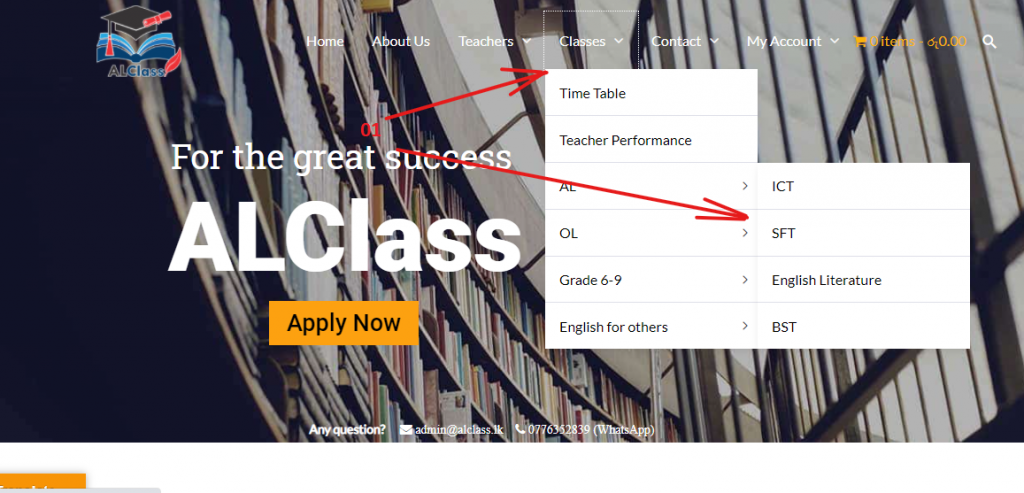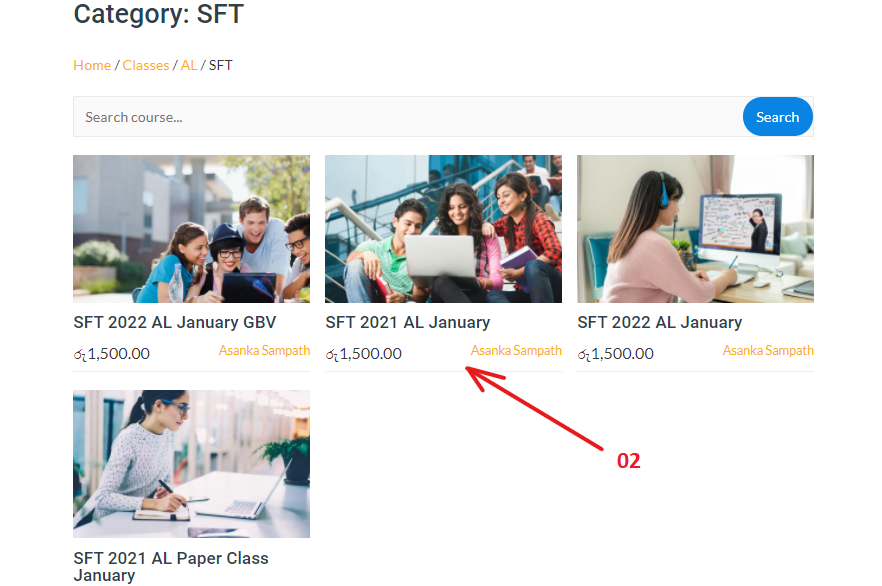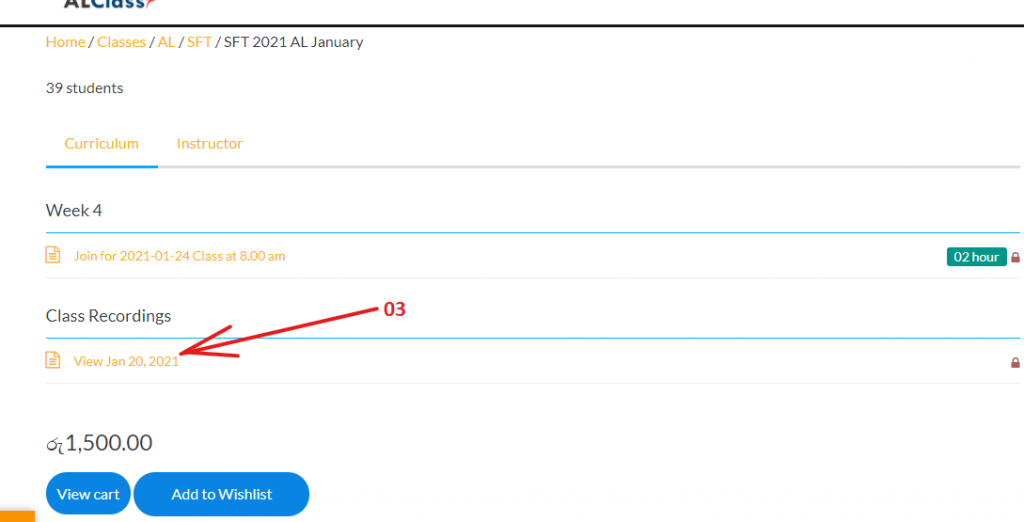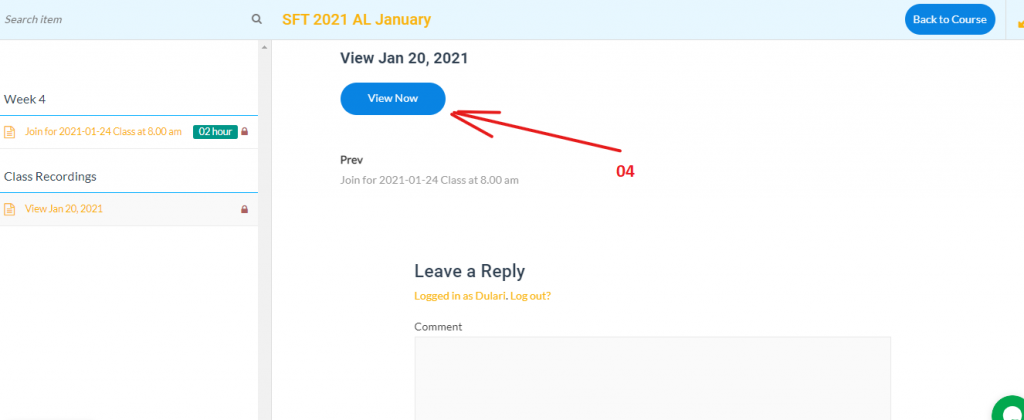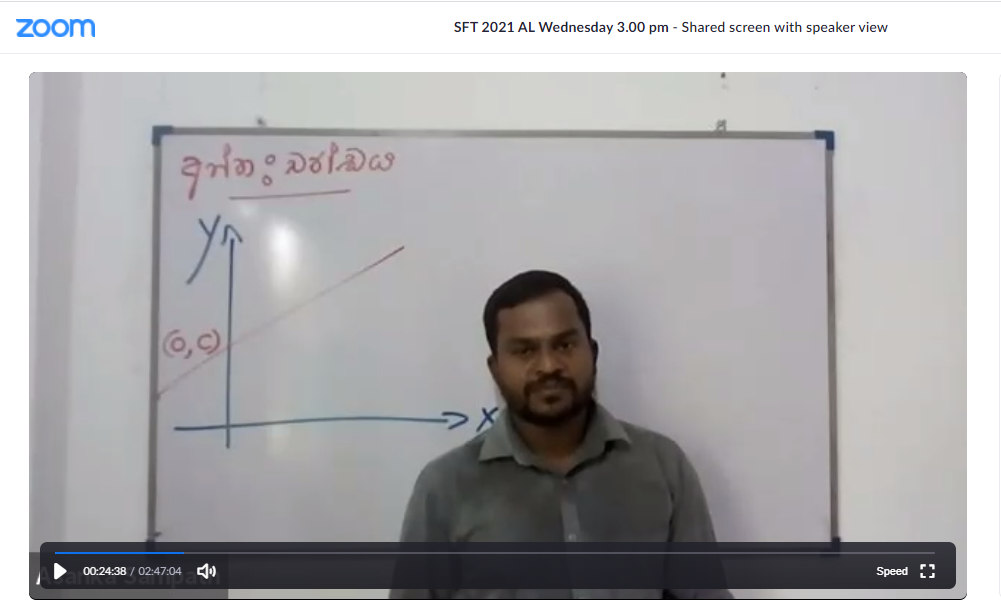You must be logged in to web site to attend classes or make payments.
01.Select log in and register menu.
02.Fill in the information and register.
03.Fill in the relevant information and log in.
04. If you forgot your password you can reset password through “Forget Your Password” and we notify it via email.
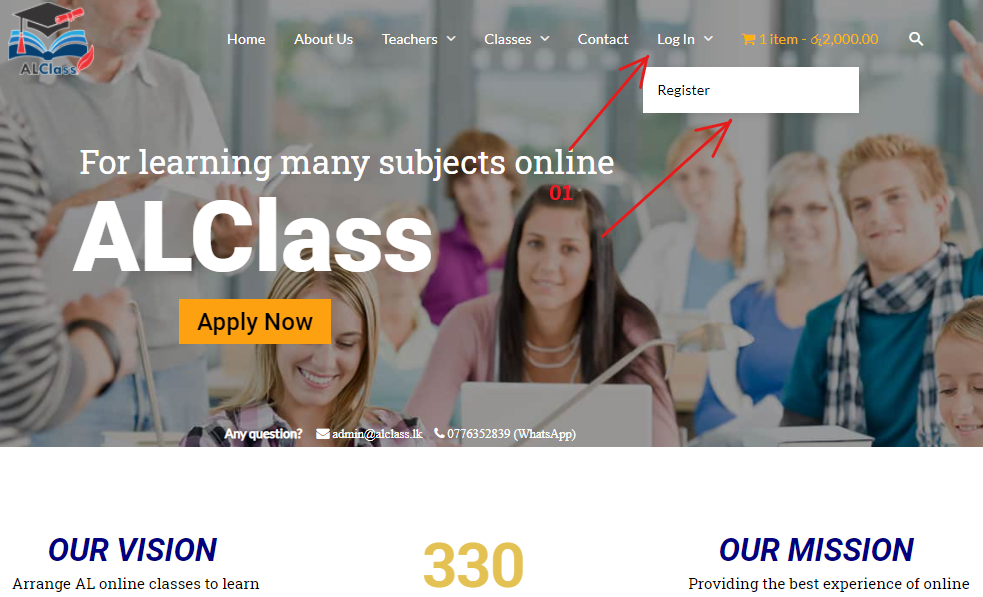
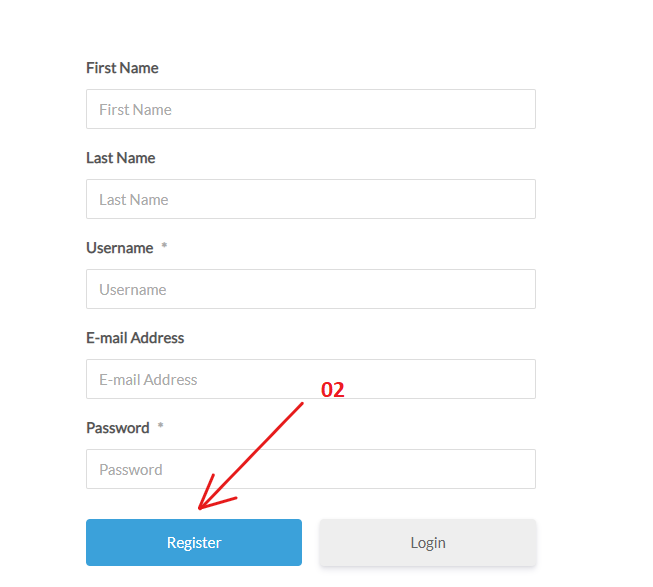
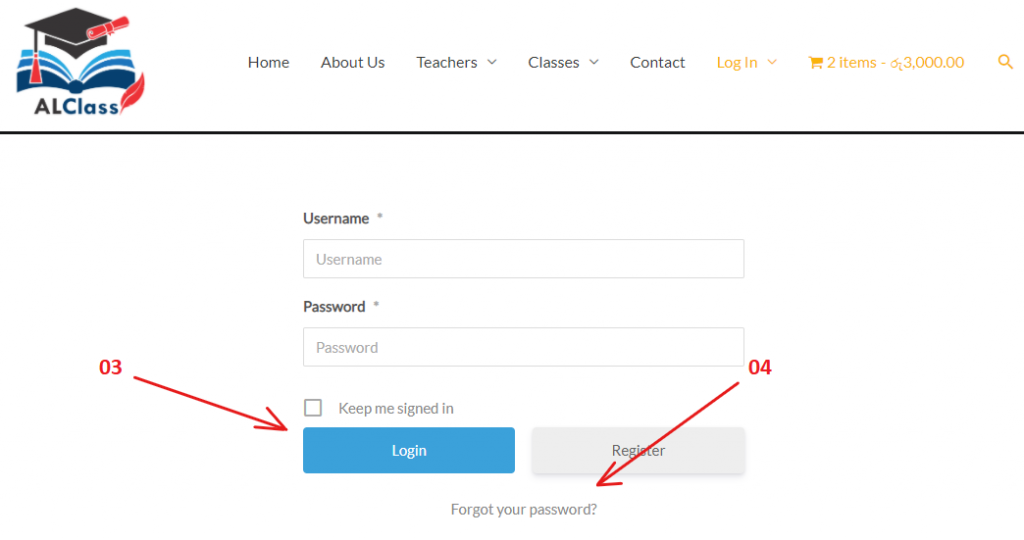
You can translate language through this.
01. Click on the “translate” button.
02. Select the language by the flag mark shown.
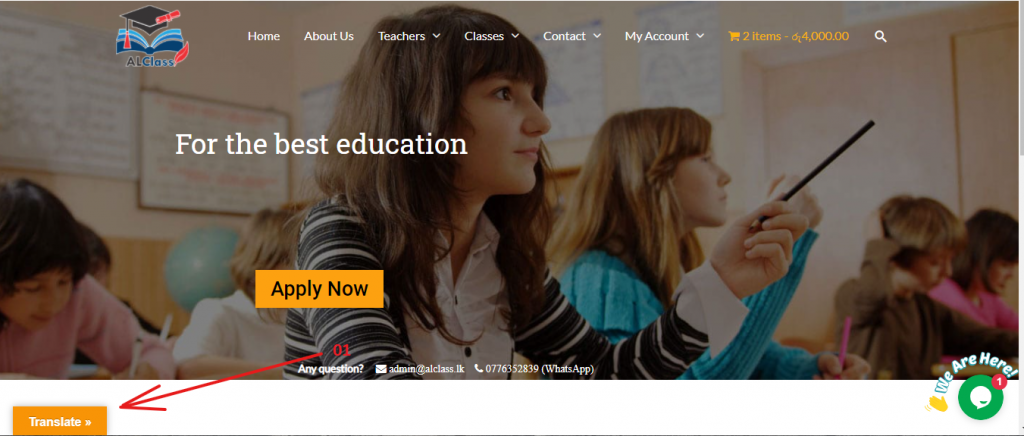
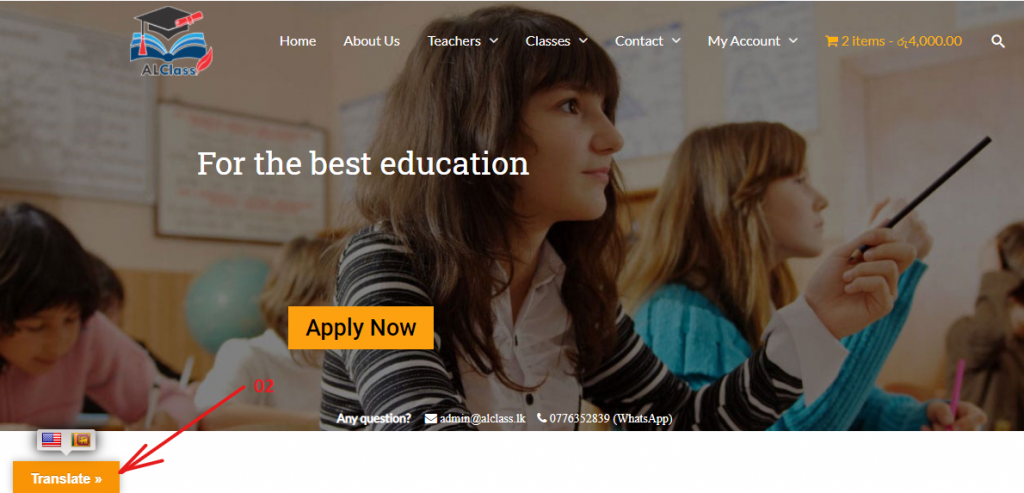
We offer you some free lessons also for the GBV students .
01. At first select the subject that you want from the classes menu.
02. Once you have selected the subject that you wish, you can see the free classes.
03. You can go to the lesson after enrolling for them.
04.Click on the ” join title” to attend the class.
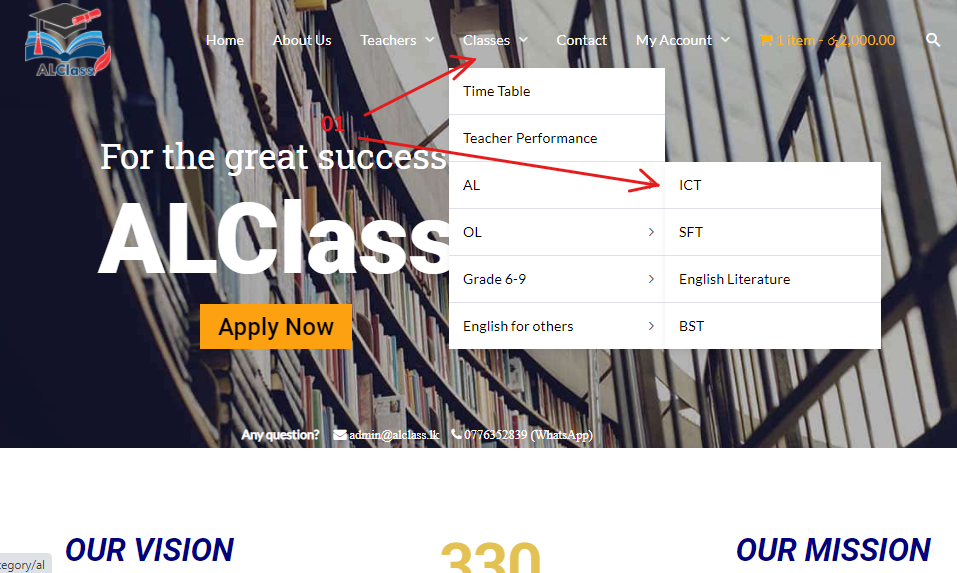
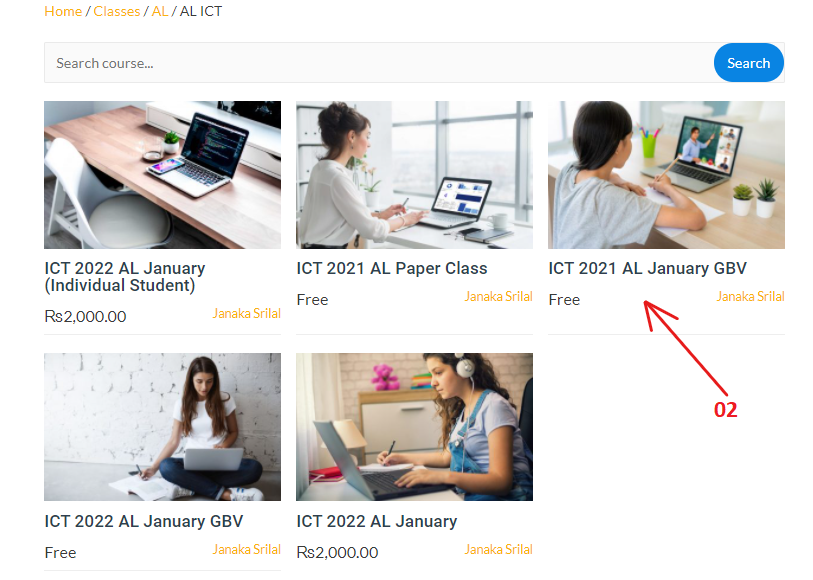
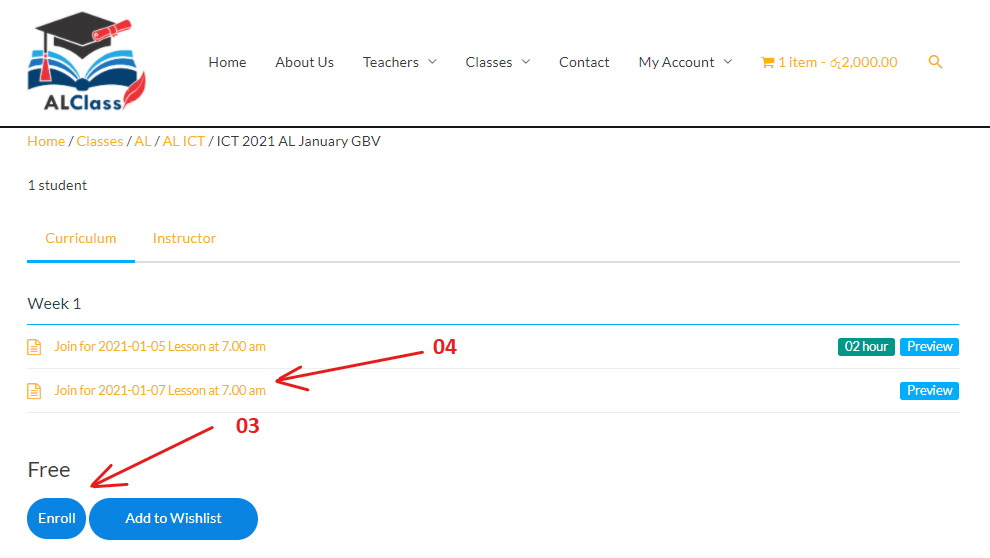
Any students can participate for any paid lessons during the first 2 weeks.
01. At first select the subject that you want from the classes menu.
02. Once you have selected the subject that you wish, you can see the paid classes.
03. You can join for lessons using on “preview button”.
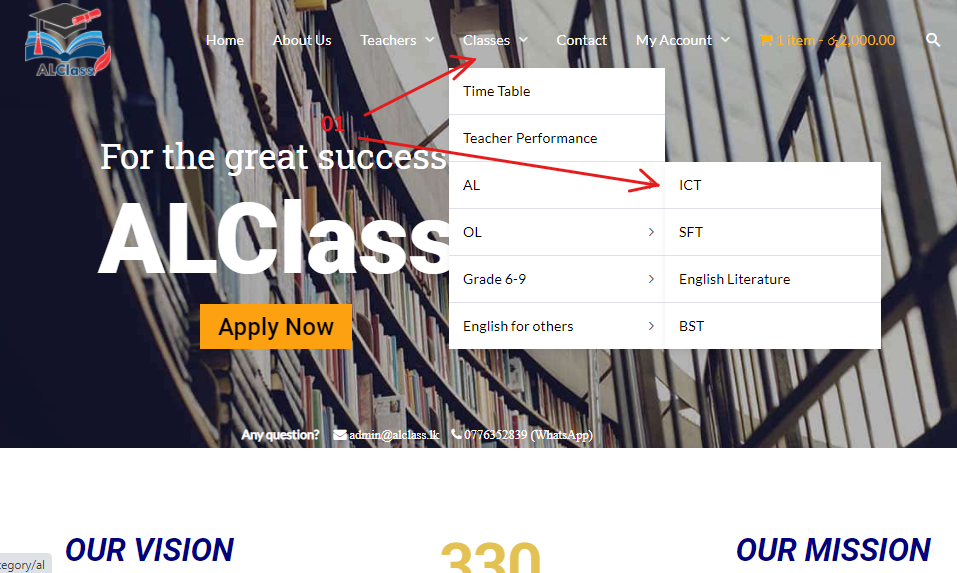
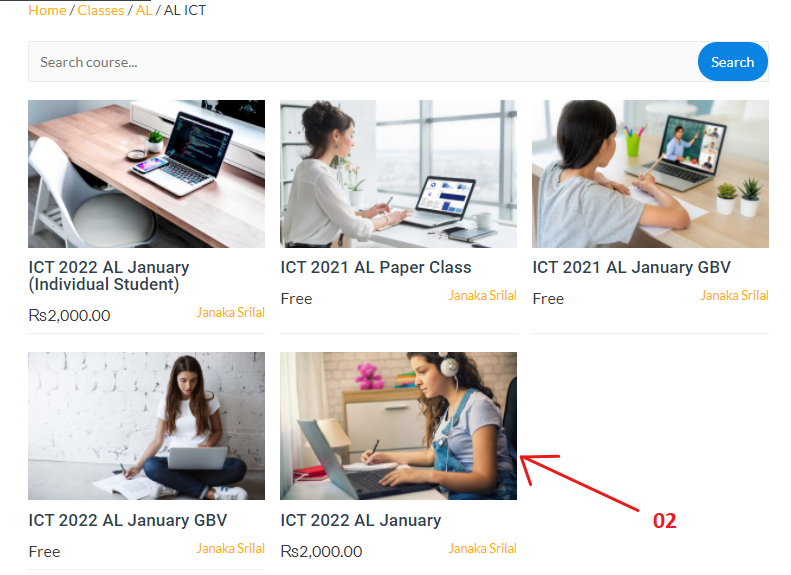
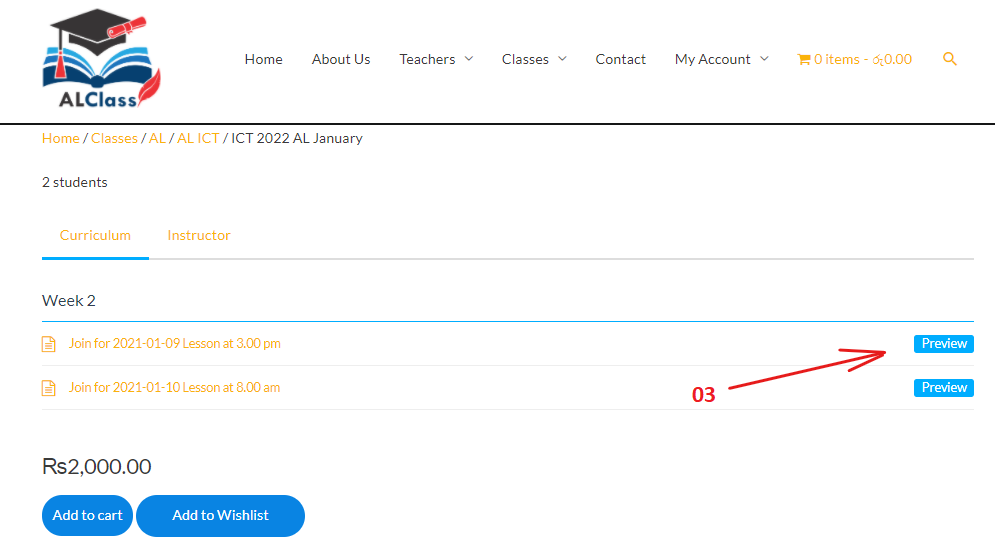
01. At first, select the subject that you want from the classes menu.
02. Once you have selected the subject that you wish, you can see the paid classes. Click on the class that you wish to pay.
03. Then add your class to cart by click on the “add to cart” button.
04.Add tick to credit/debit card and fill in the relevant information and click on the place order button.
05. Next click on “pay now” button.
06. Fill in your card details on pop up window and verify those are correct. After that submit your payment by click on the “pay” button.
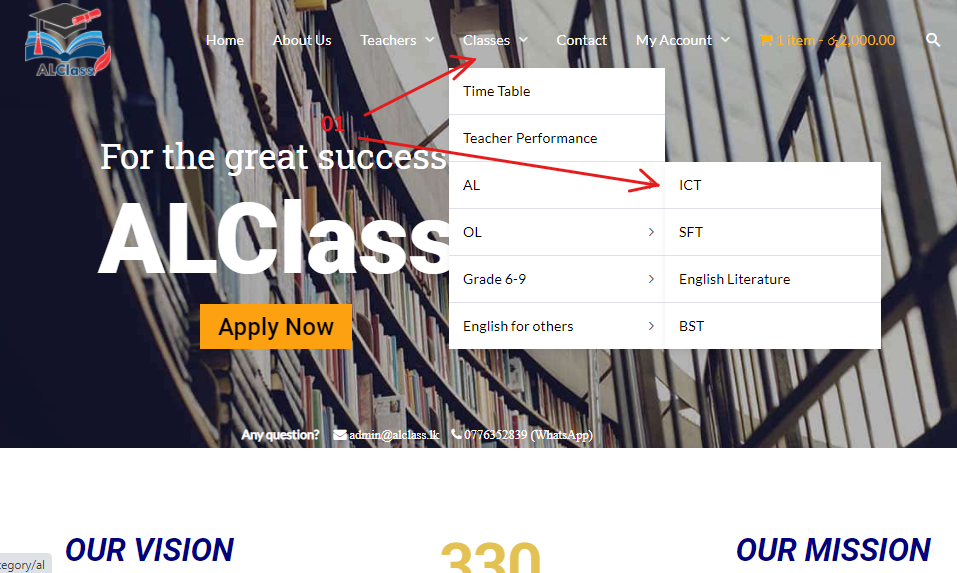
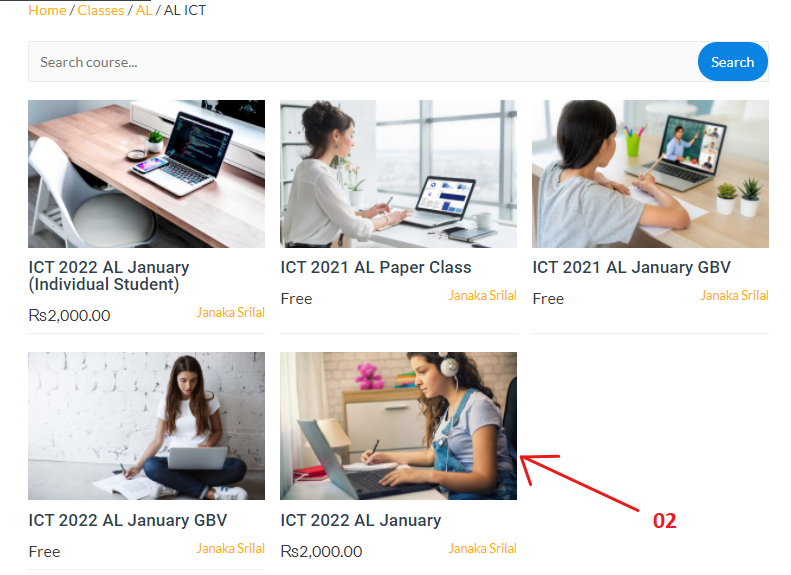
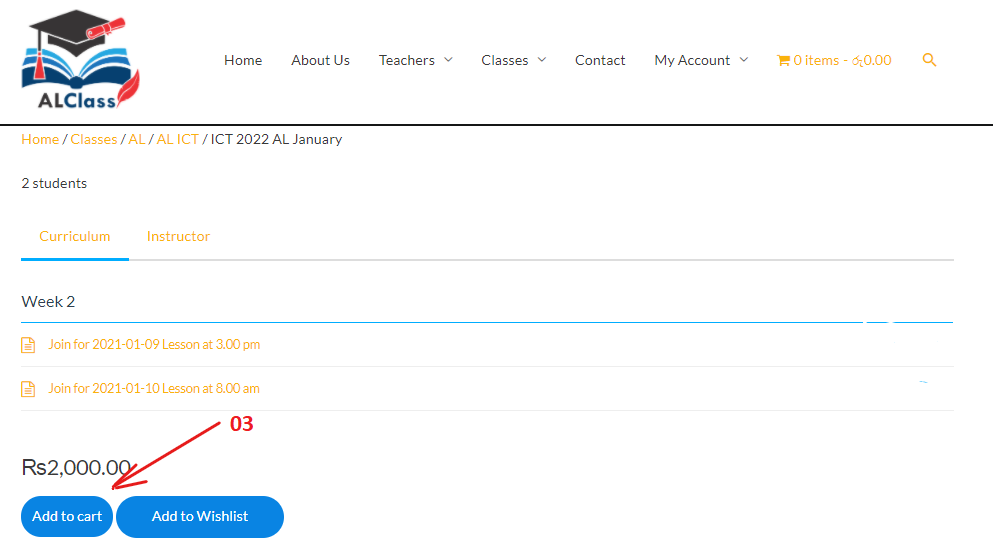
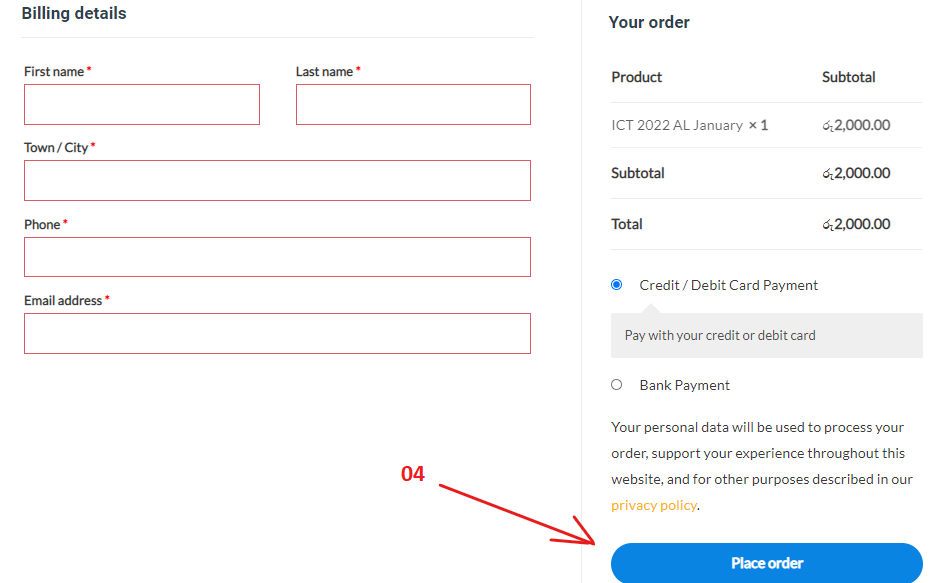
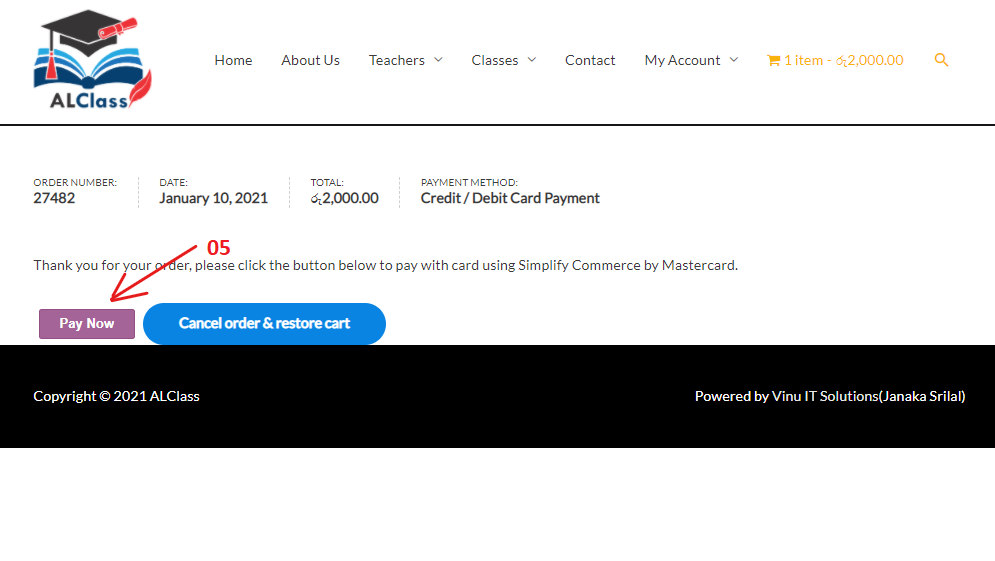
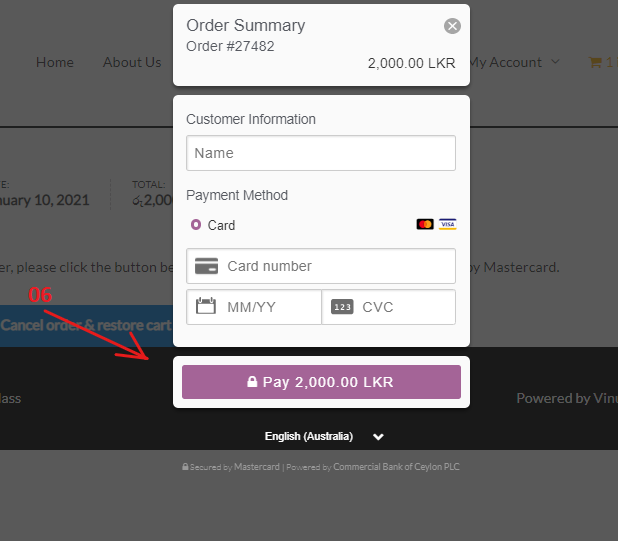
Once we have received your order you will received a text message and an email.
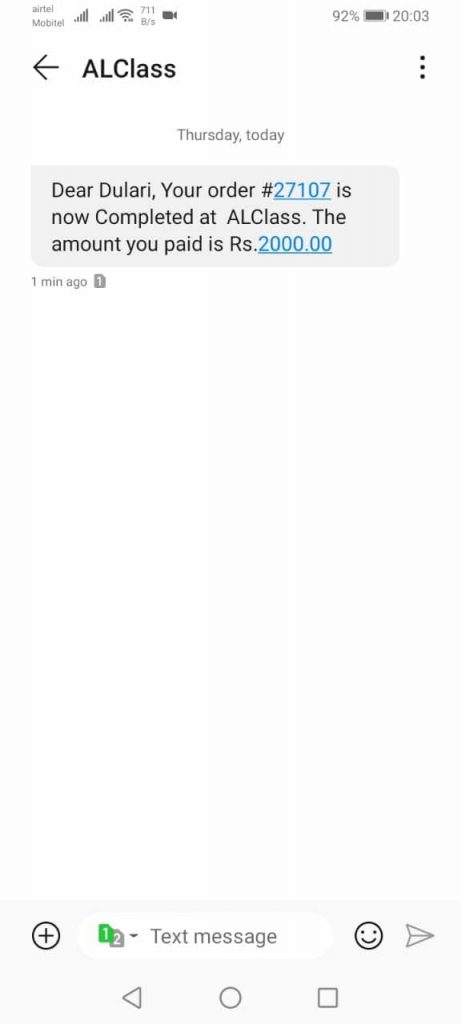
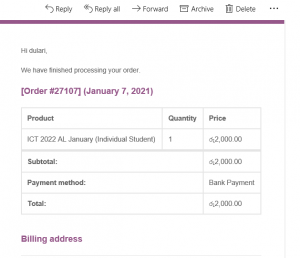
01. At first, select the subject that you want from the classes menu.
02. Once you have selected the subject that you wish, you can see the paid classes. Click on the class that you wish to pay.
03. Then add your class to cart by click on the “add to cart” button.
04. Fill in the relevant information and add tick to bank transfer and click on the “place order” button.
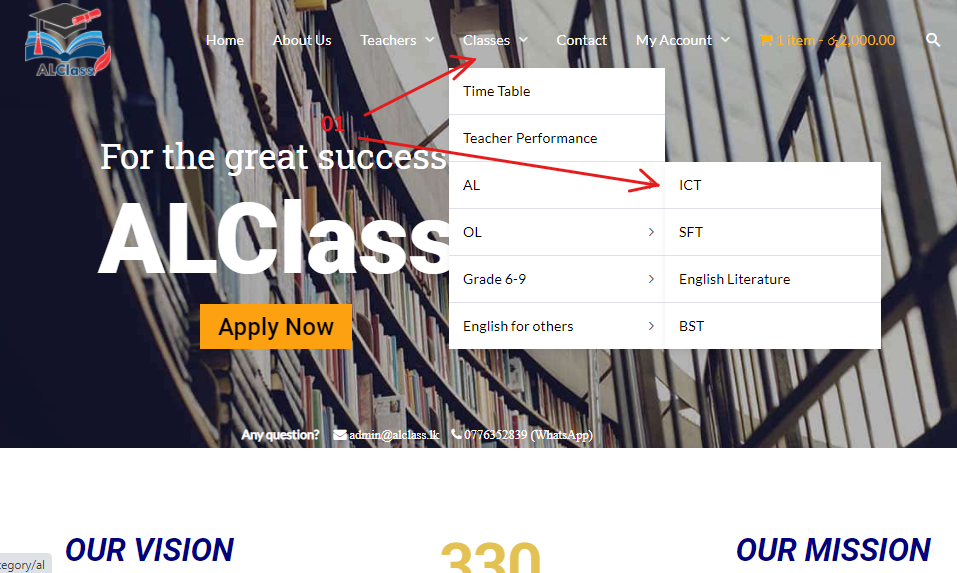
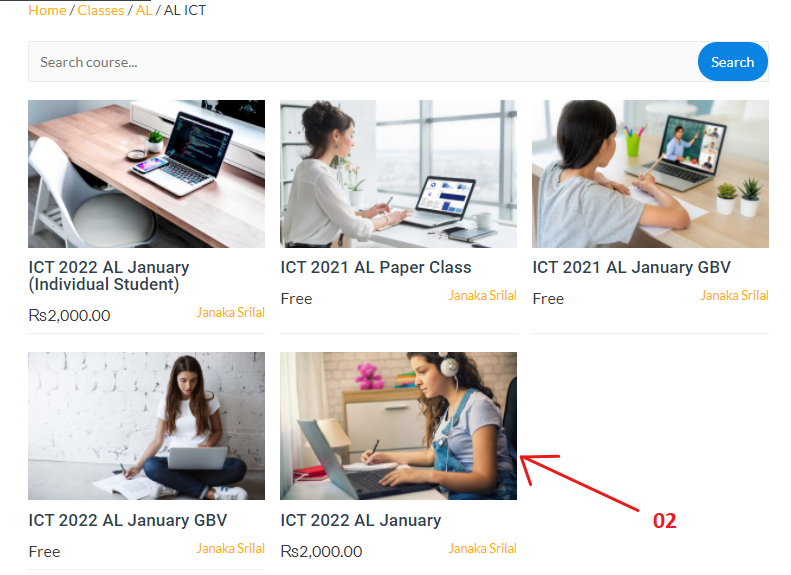
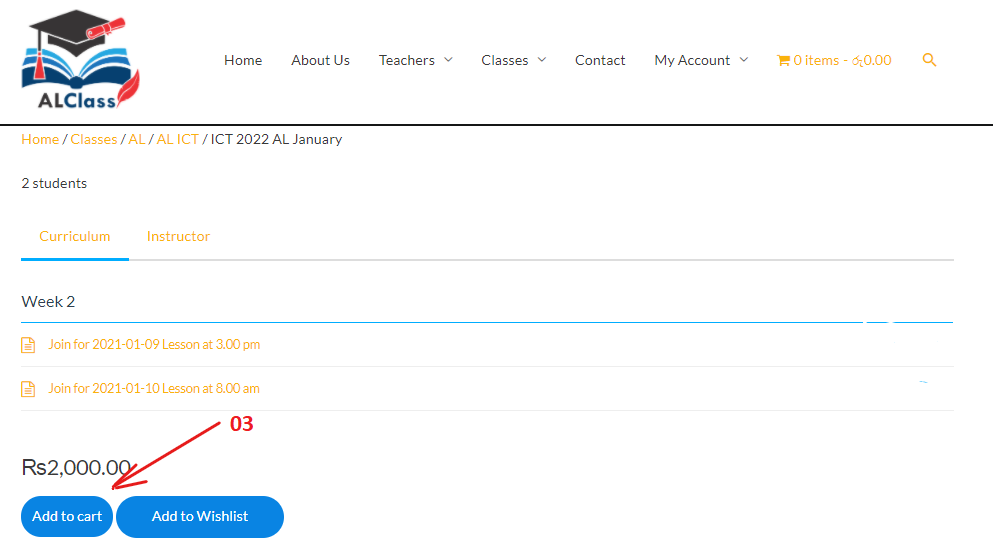
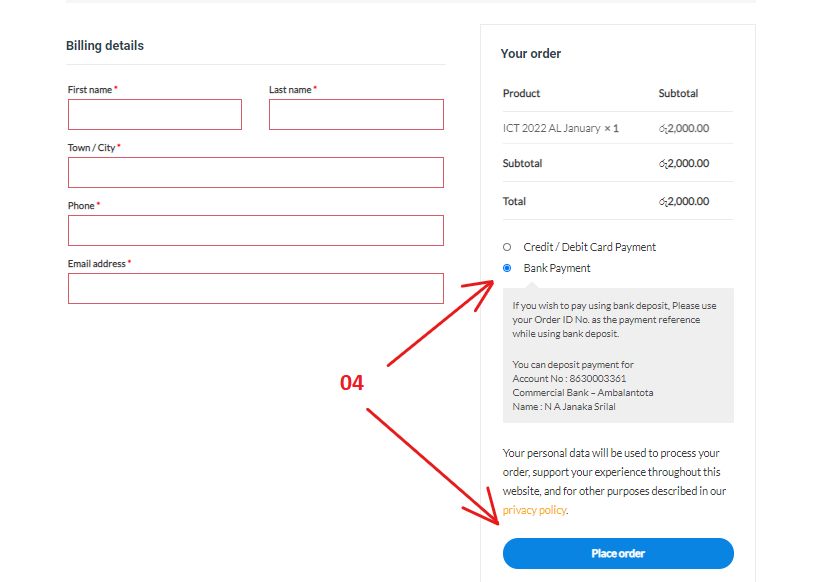
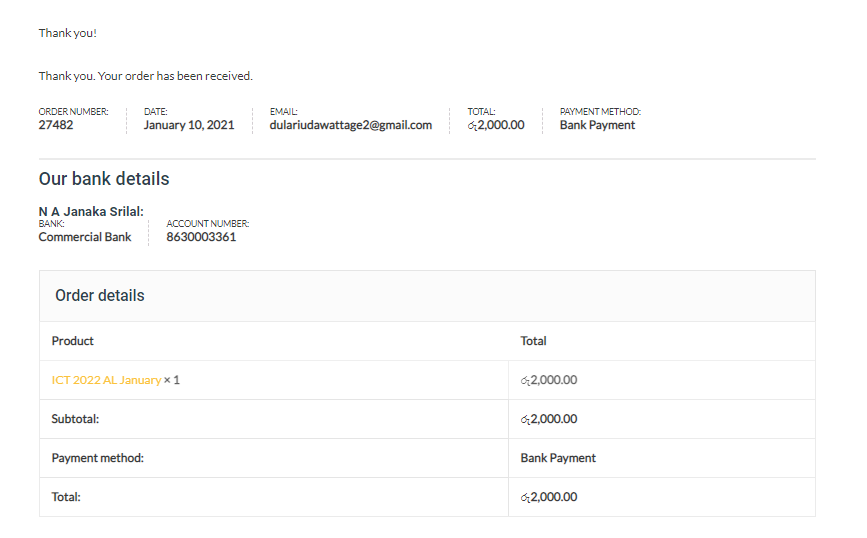
We will notify you by a text message or an email to your phone that we have received your order.
Send the payment slip through whatsapp after paying for the account number in your order summery.
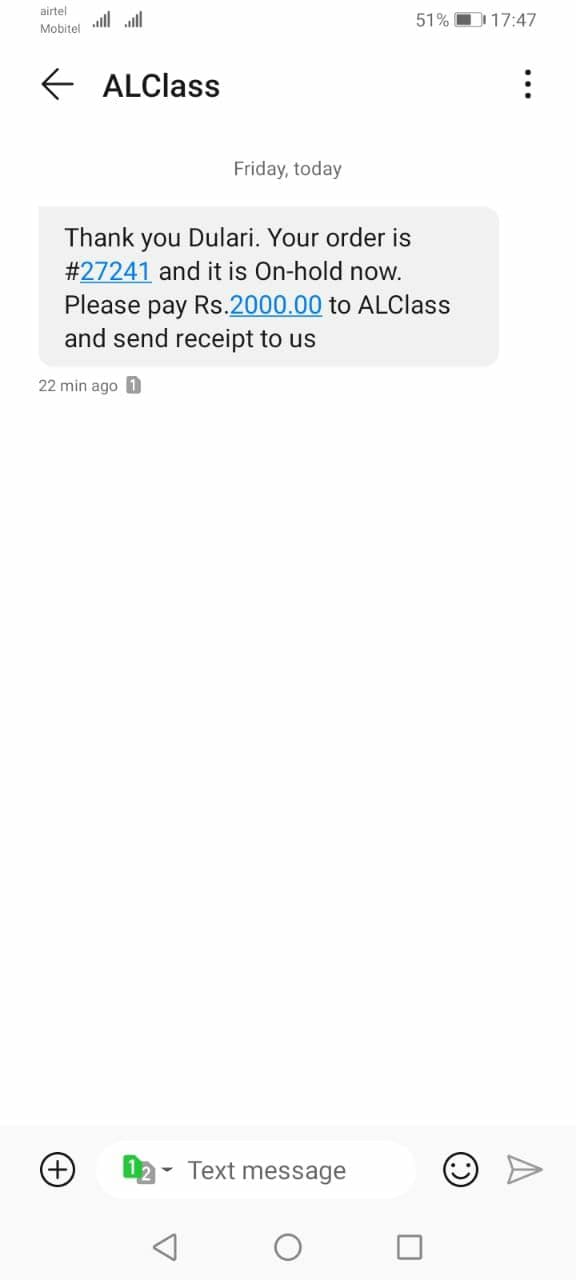
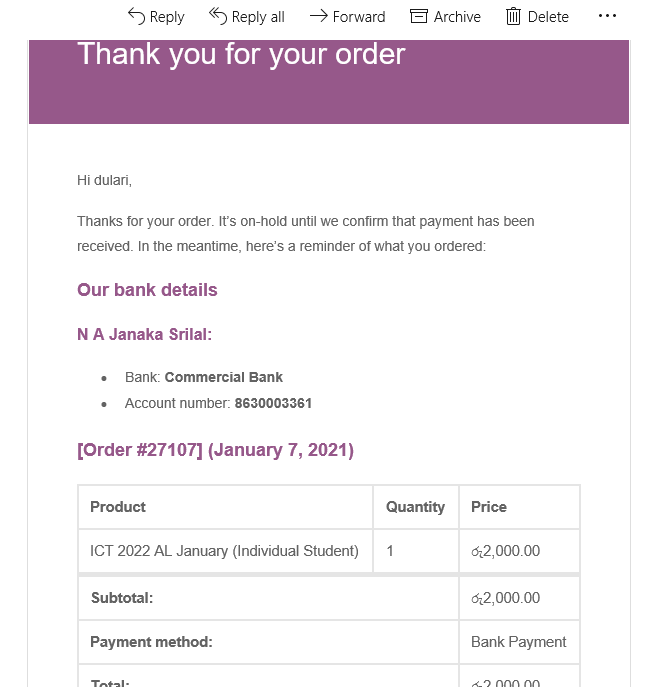
You will be notified later that your order has been accepted.
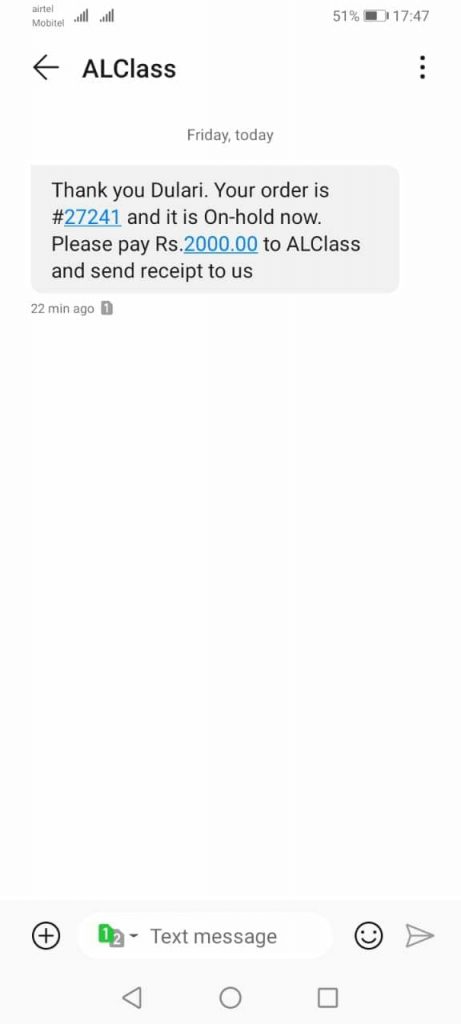
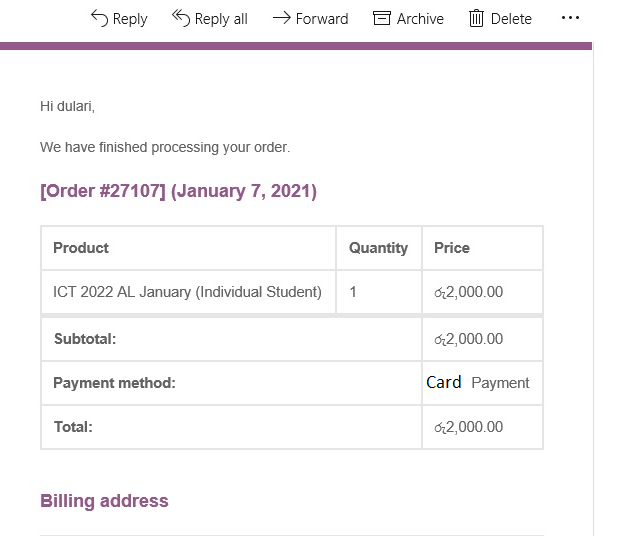
02. Once you have selected the subject that you wish, you can see the paid classes. Click on the class that you wish to pay.
03. Then add your class to cart by click on the “add to cart” button.
04.Add tick to “Pay with QR code”.
05.Scan QR code using Q+ application.
06.After paying via QR Code,we will notify you by a text message that your payment is successful.
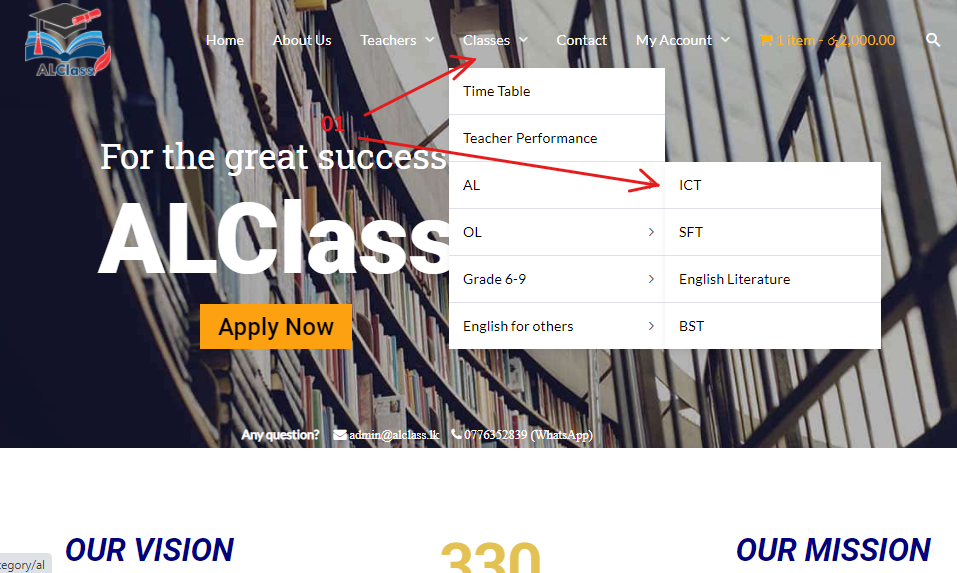
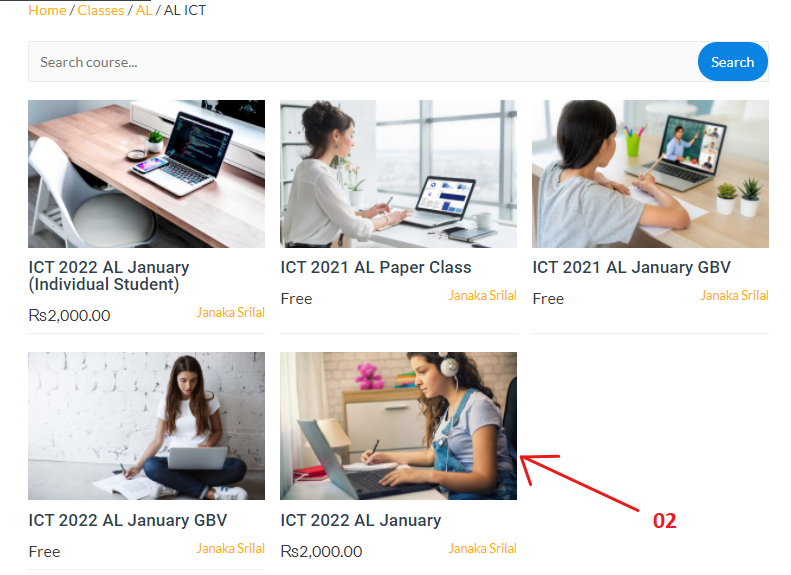
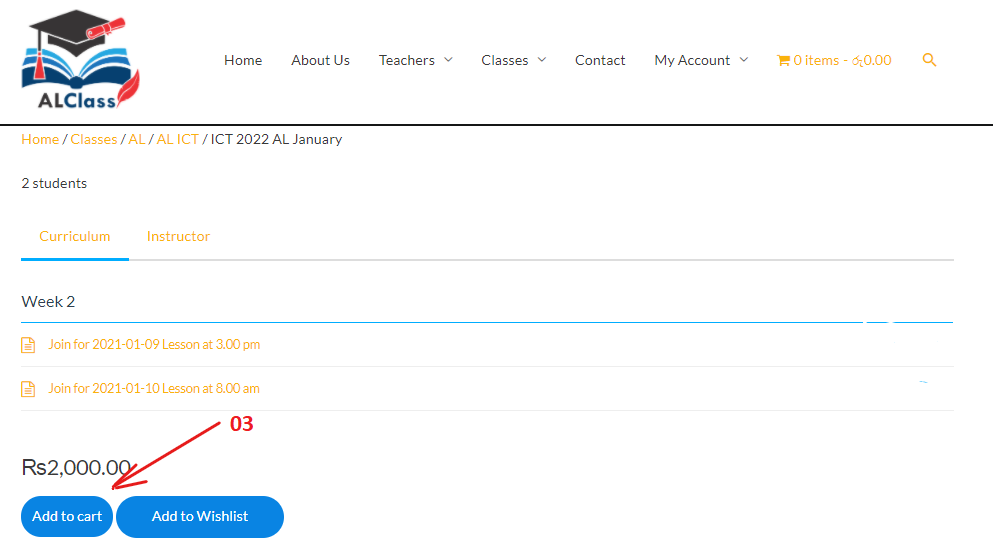
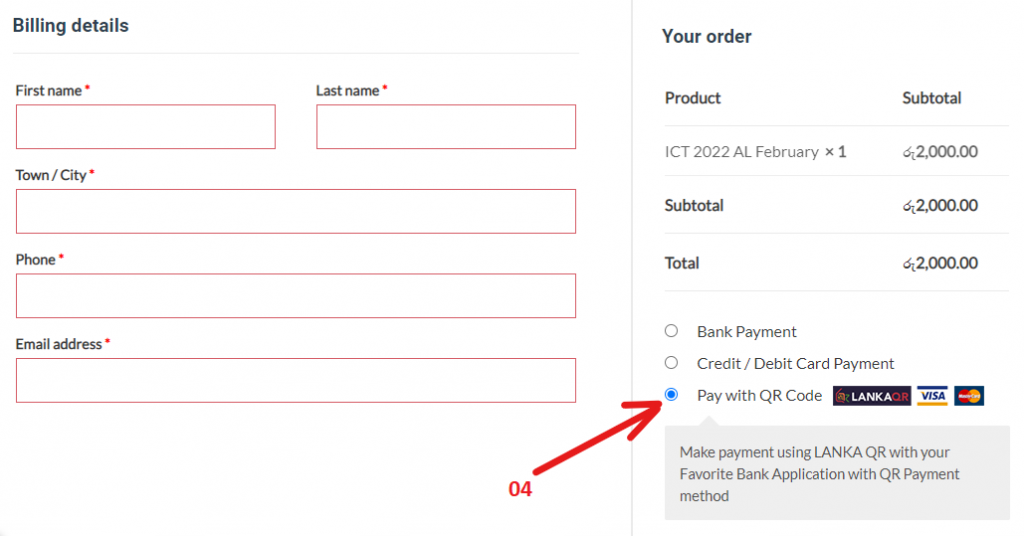
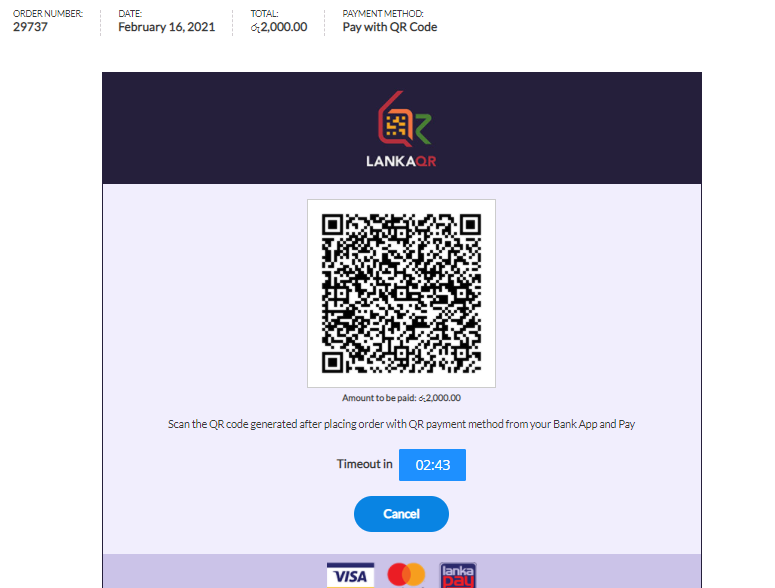
01.Select in menu order details.Then you can list your orders.
02.You can see more about order information through the “view” button.
03.You can order it again via the “order again” button.
04. You can change your address through “address” icon.
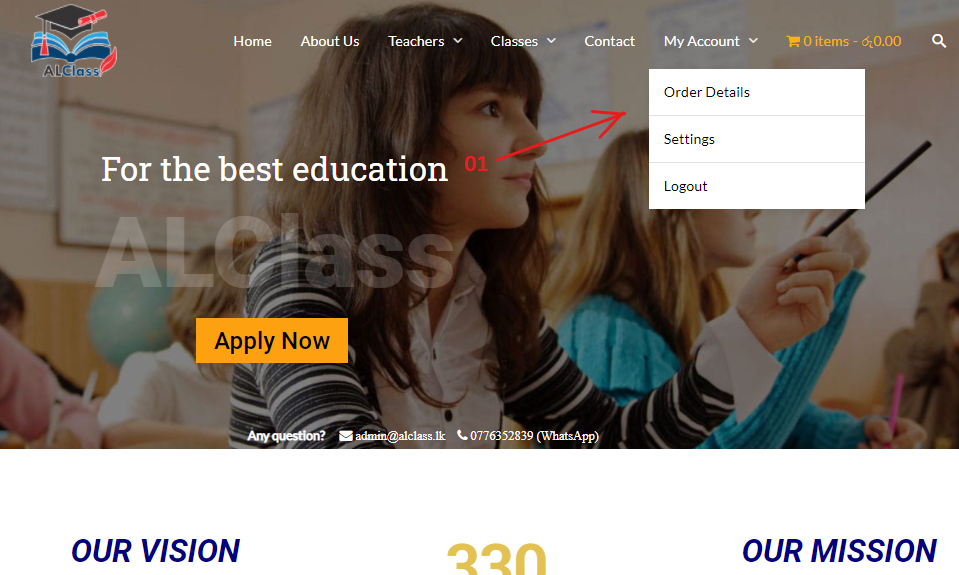
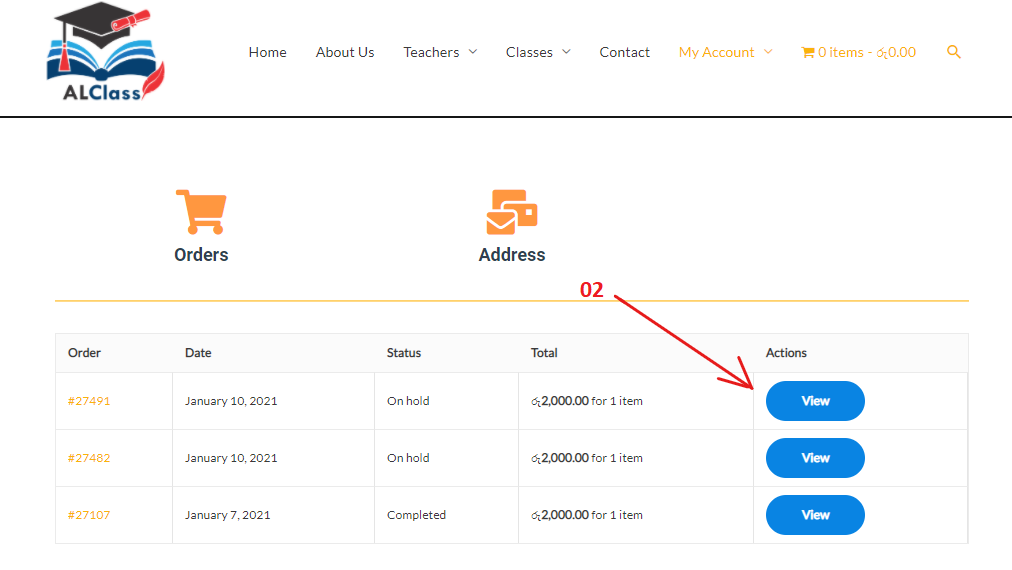
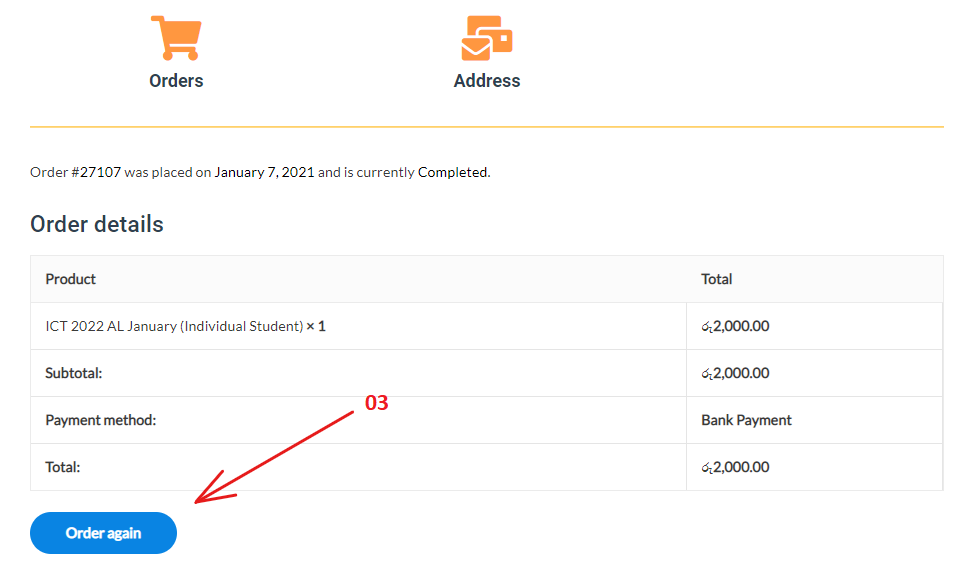
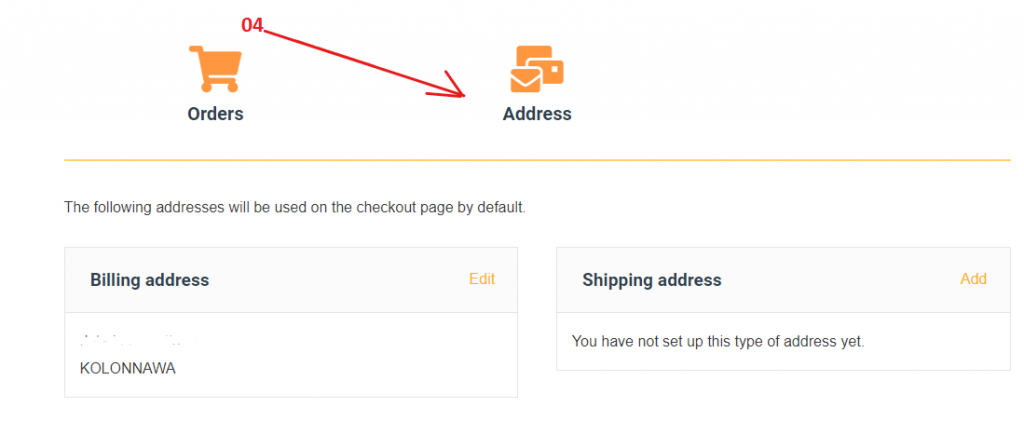
01.Select in menu My Account from the menu after login then go to the settings.
02.After make changes click on “update account” button.
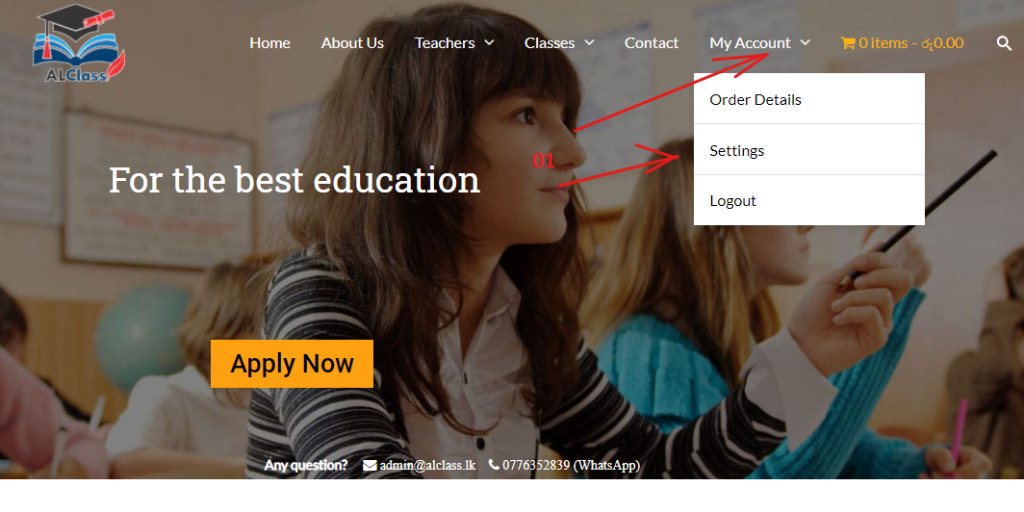
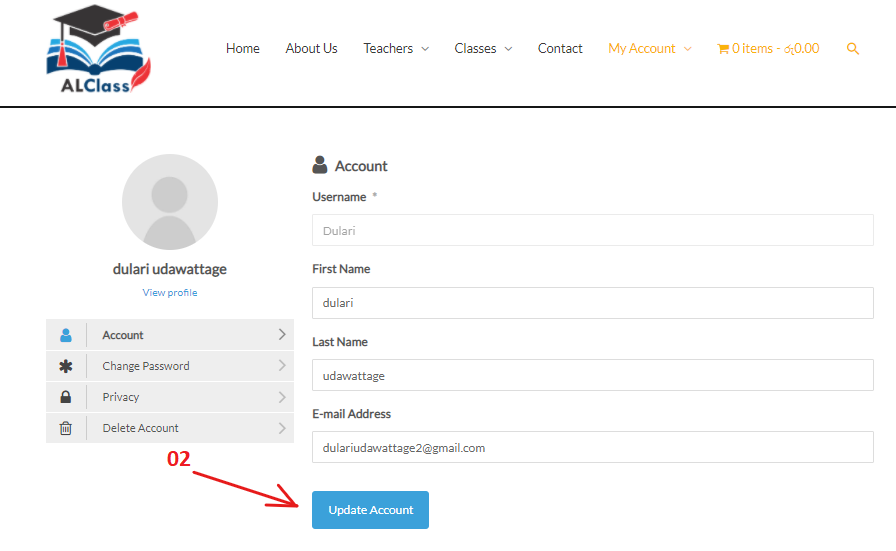
01. Select the subject that you want from the classes menu.
02. Once you have selected the subject that you wish, you can see the paid classes. Click on the class that you wish to pay.
03. Click on the “add to cart” button to add your class to the cart.
04. For add another class that you wish to pay repeat 1,2,3 step again.
05. After adding your subject to the cart then go to cart page using cart icon in menu.
07.Choose your payment method and place order your multiple classes .
08.Then follow the payments methods above.
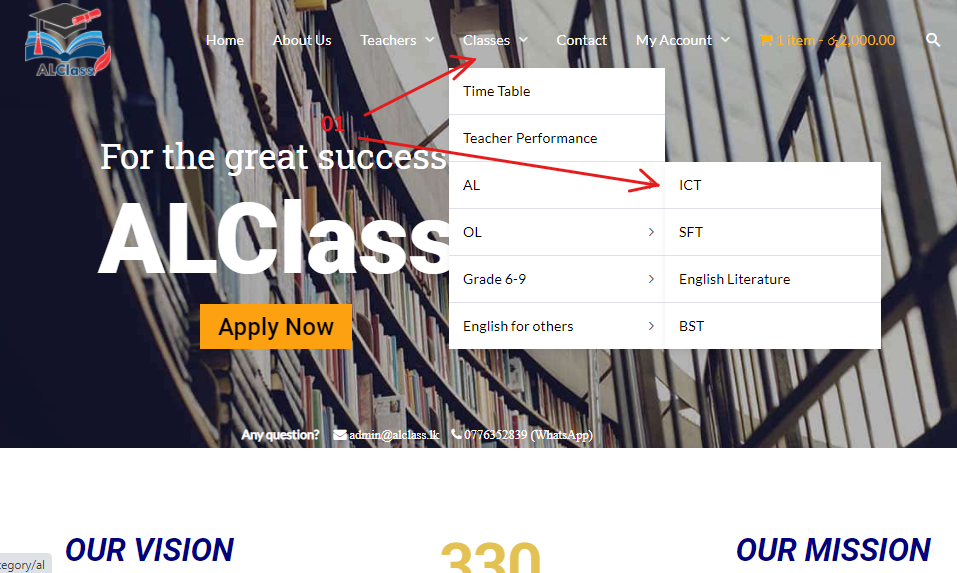
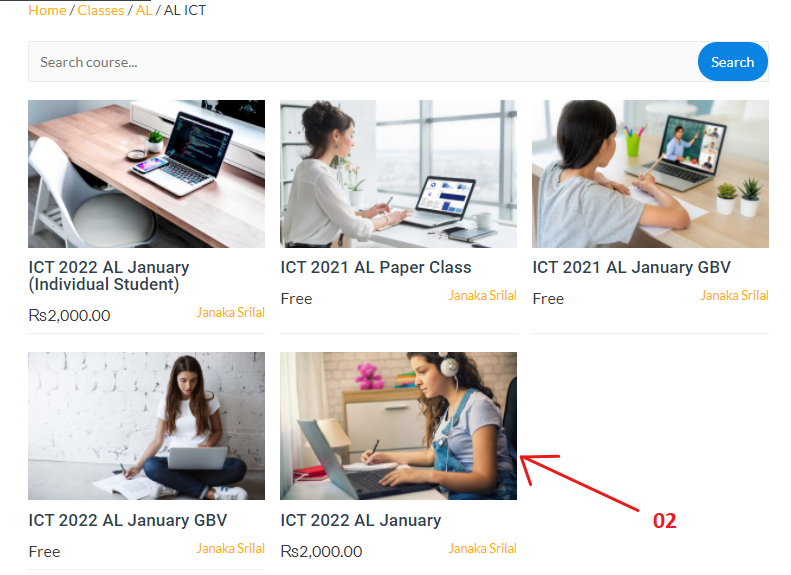
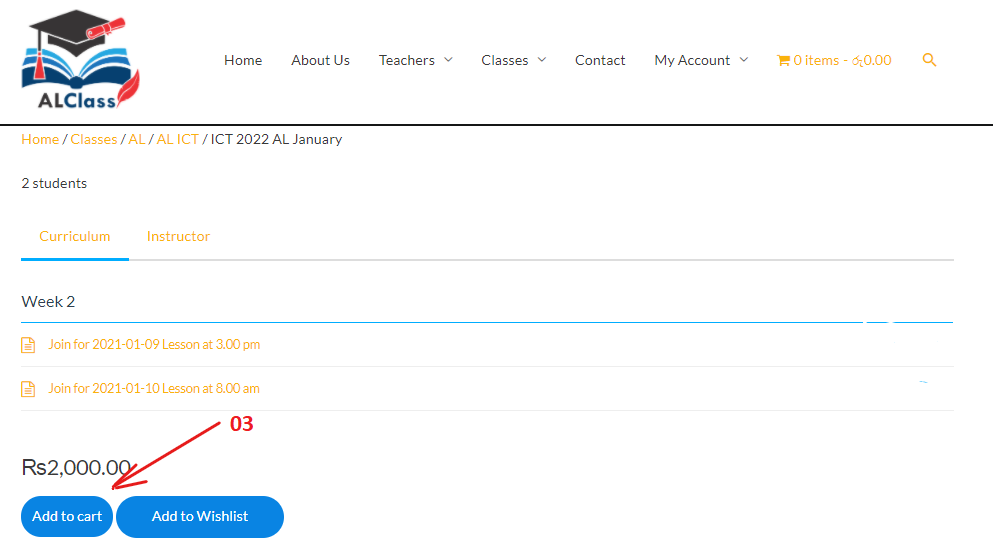
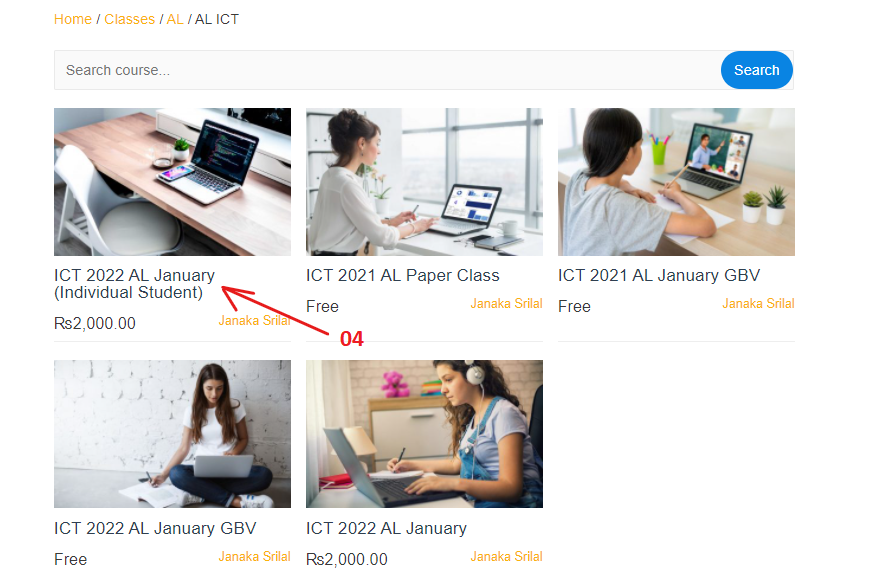
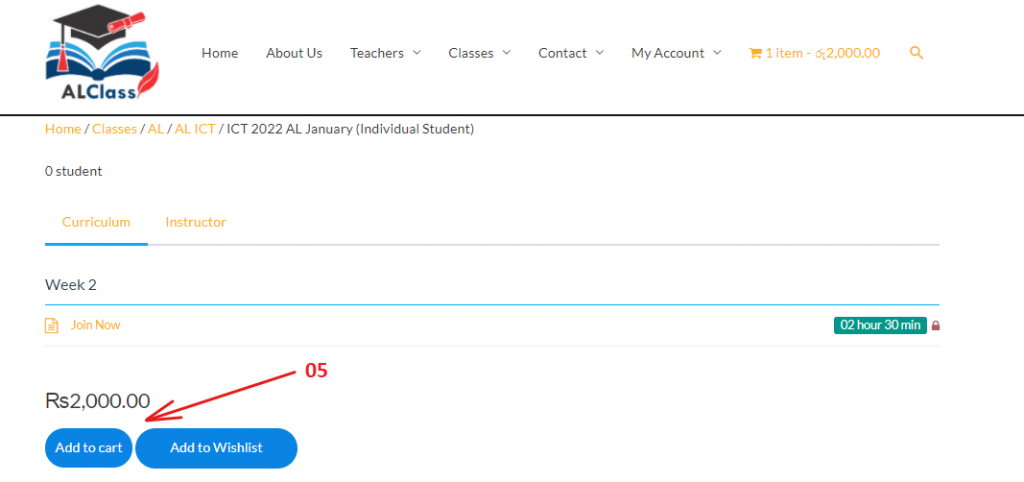
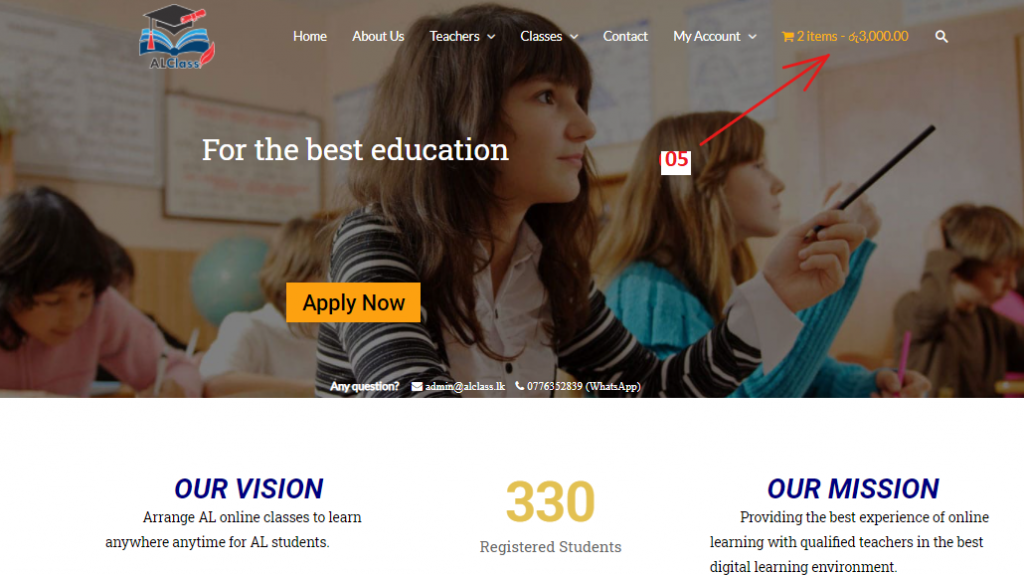
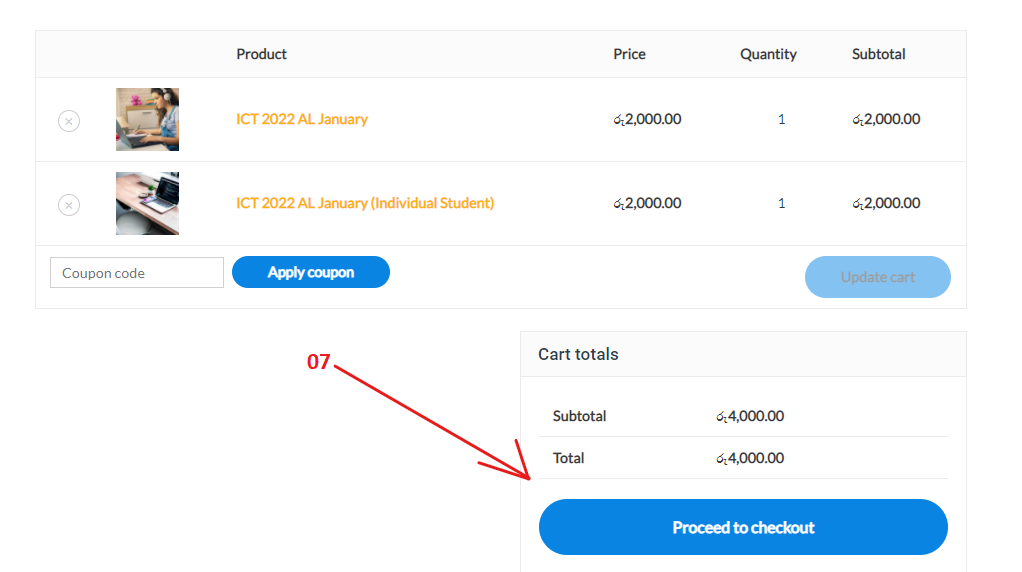
01. Select your subject in the classes menu.
02. Click on the lessons.
03. Click on the “join title” to attend to the class.
04. Now you can easily join the lessons using the “join now” button in the relevant lessons. We are teaching through “Zoom Meetings” or “Microsoft Teams”.
05. Then takes you to the place where the class is held.
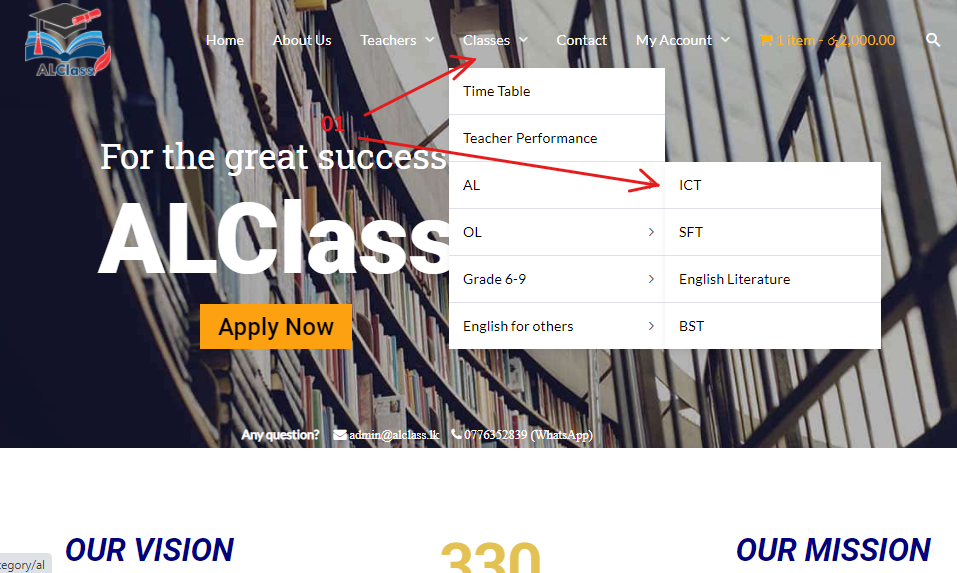
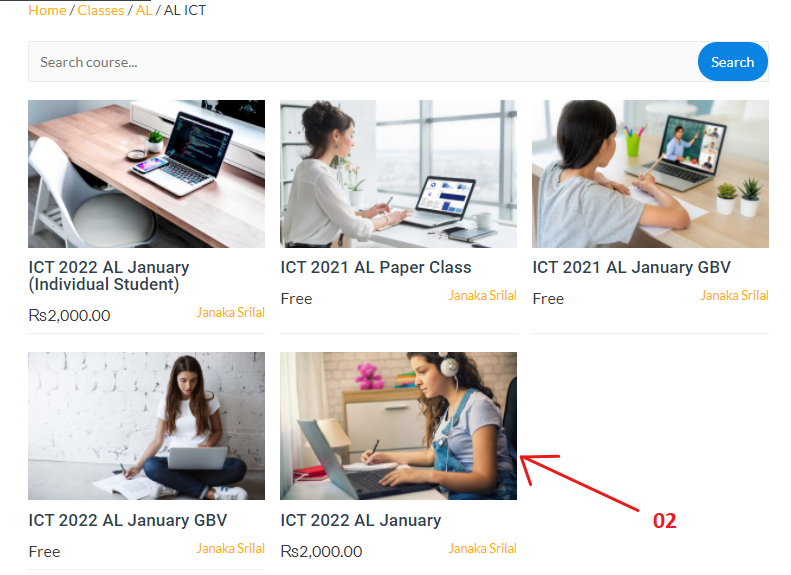
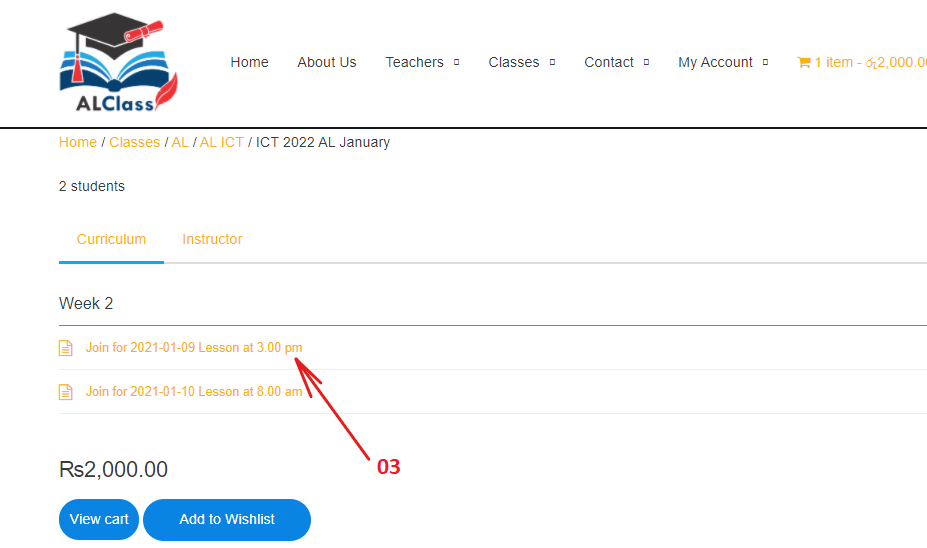
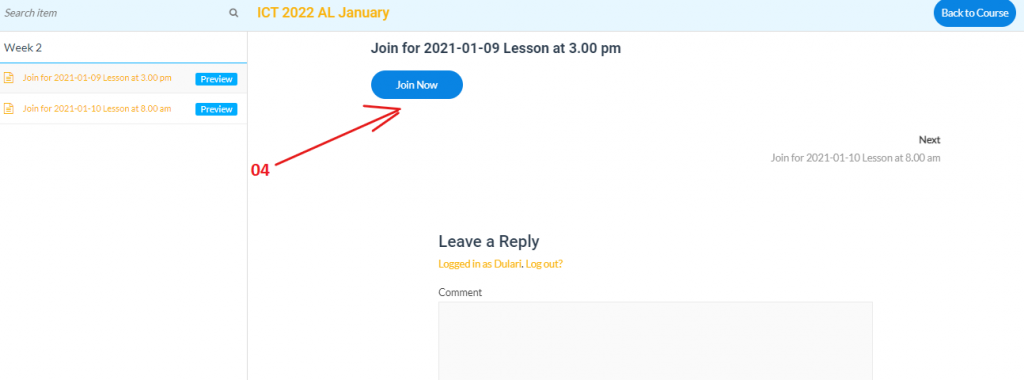
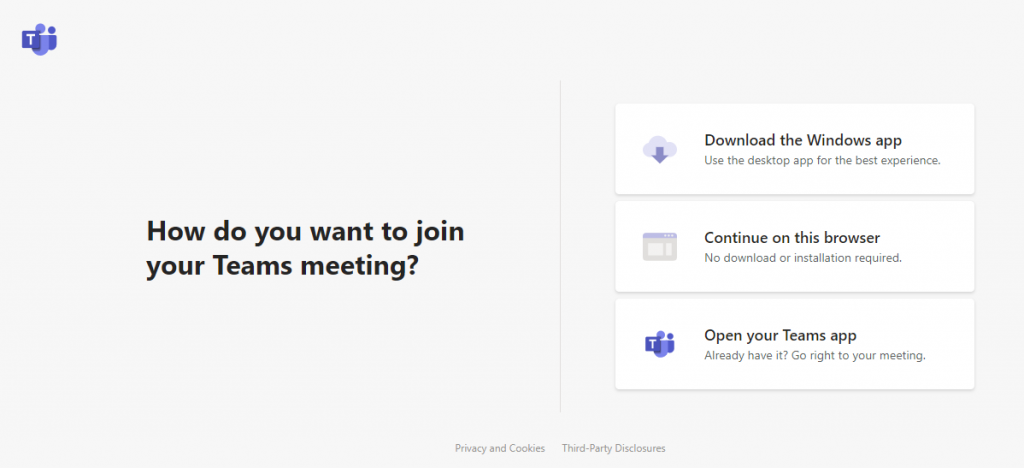
If you are unable to attend paid classes for any reason,you can watch the recorded videos later.
01. Select your class in the classes menu.
02. Click on the paid lessons.
03.Click on the “class view title” under the “class recording” heading.
04.Click on the “view now” button.
05.It takes you to the right place.